World Wide Super Tips and Tricks for Health, Lifestyle, Foods, PHP, CGI, Perl, Open Source, Open Source Software, Community, Source Code, Free Software, Reviews, Ratings, Free Downloads, Project download, themeforest, Browse by category, PHP, Ajax, C/C++, Javascripts, CSS, HTML5, ASP/ASP.NET, HTML, Coupon Code, Mobile apps, Flash, Perl/CGI, Java, Python, Website Scripts, Database, Web Hosting, Fonts/PSD, Utilities
Tuesday, 14 October 2014
How To Root Android Mobile Phone Easily
Android Mobile Phones are very popular among the young generation. It has great features with a lot of apps in the Google Play Store. Besides, it has some extra features, which can’t be used by the general users. These features are officially locked by the manufacturers. If anyone wants to use these features, he/she will have to ROOT the phone. In this post, I will discuss about the easiest way to root a phone and its advantages and disadvantages.
Root is the supreme power of any mobile phone user which enables some features for him/her. If you buy an Android phone, you can use some features of it. The other advanced features like editing the apps, special settings etc can’t be done without rooting. So, if you want to use these extra features, you must root your phone.
As you know by this time, it gives some special power to the mobile phone user. Here are some of those:
1. At first, Download this apk file [Farmaroot 1.9.3, 1.25 MB].
2. Now, open the app. You will see this:
Root is the supreme power of any mobile phone user which enables some features for him/her. If you buy an Android phone, you can use some features of it. The other advanced features like editing the apps, special settings etc can’t be done without rooting. So, if you want to use these extra features, you must root your phone.
As you know by this time, it gives some special power to the mobile phone user. Here are some of those:
1. At first, Download this apk file [Farmaroot 1.9.3, 1.25 MB].
2. Now, open the app. You will see this:
Subscribe to:
Post Comments (Atom)
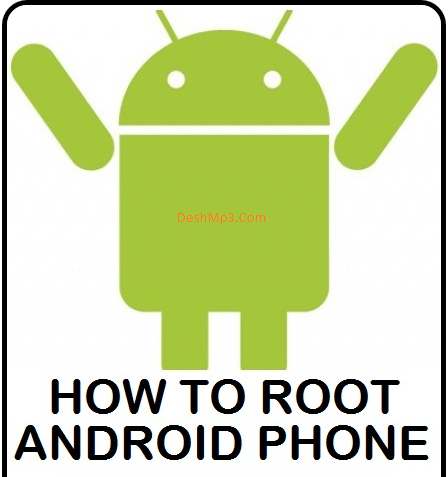








No comments:
Post a Comment